Creating captions & subtitles for videos using Otter

Creating captions/subtitles for your videos is easy with Otter.
Just follow these 3 simple steps (click on each one to see the detailed instructions):
Otter lets you import existing recordings in the following formats:
- audio: mp3, aac, wav, m4a, wma
- video: mp4, avi, mov, wmv, mpg
- Select the gray import button at the top-right corner in the mobile app or the “Import audio/video” button in the web app to browse files on your device.
- For mobile, if you want to import a file that resides in the cloud, please download it to your mobile device first and try again.
- For web, you can drag and drop multiple files into the import pop-up window.
- Select a file to import.
- For mobile, the import will take place in the background. You may continue to use the app immediately.
- For web, the import may take a few minutes to finish, depending on the size of your files and the upload speed of your internet connection. Click the “Done” button when all files have finished successfully, as shown by the progress bar.
- The newly imported conversations will be added to the My Conversations tab by default, or the Group or Folder in which you started the import.
- Once Otter has finished processing, you can play back the recording and edit the conversation.
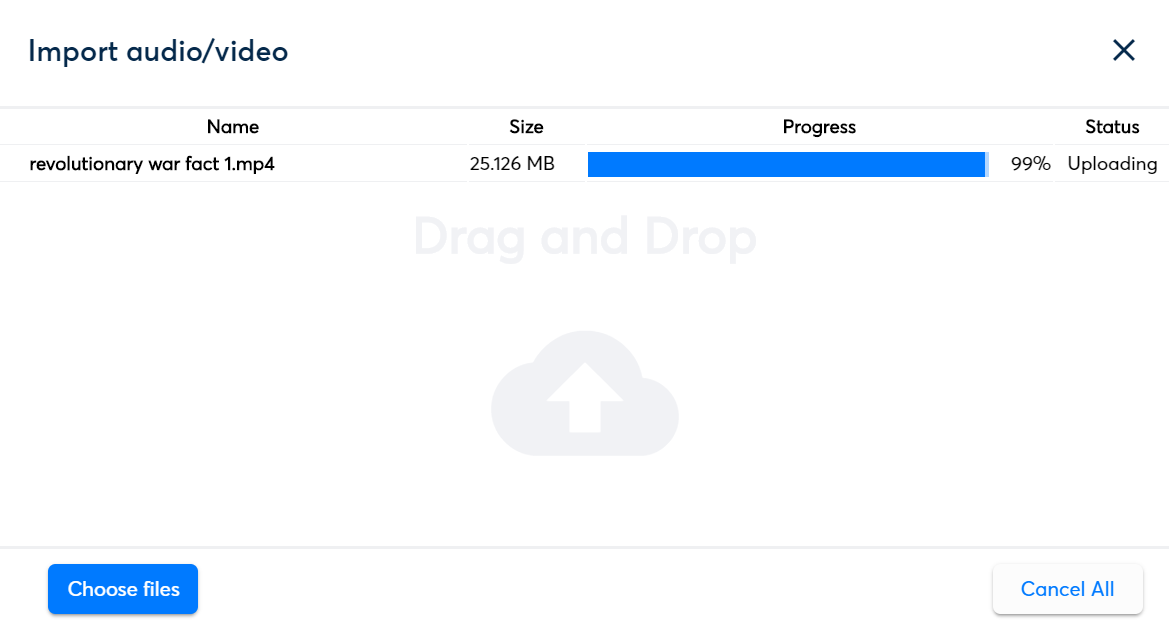
2. Edit and verify the transcript
After recording, you can edit the text of your conversation to refine the text and improve accuracy.
- Select the conversation you wish to edit.
- Select the “Edit” button to enter editing mode.
- For web, hover over the portion of the text that you wish to edit and click the pencil button to enter editing mode.
- For mobile, tap the pencil button at the top right corner of your screen.
- Make any edits required to make the text more suitable to your needs. You can add or delete words, change punctuation, and even add paragraph breaks to indicate new sections or speakers. This helps Otter identify new speakers more accurately in the future.
- To finish and save your edits, select the “Done” button or the green checkmark.

The new version of the conversation will now be available across your devices in the My Conversations tab.
You can export your transcript as captions.
- Select the three dots at the top-right corner of the screen.
- Select the “Export Text” button from the drop-down menu.
- Select “SRT” for the file type.
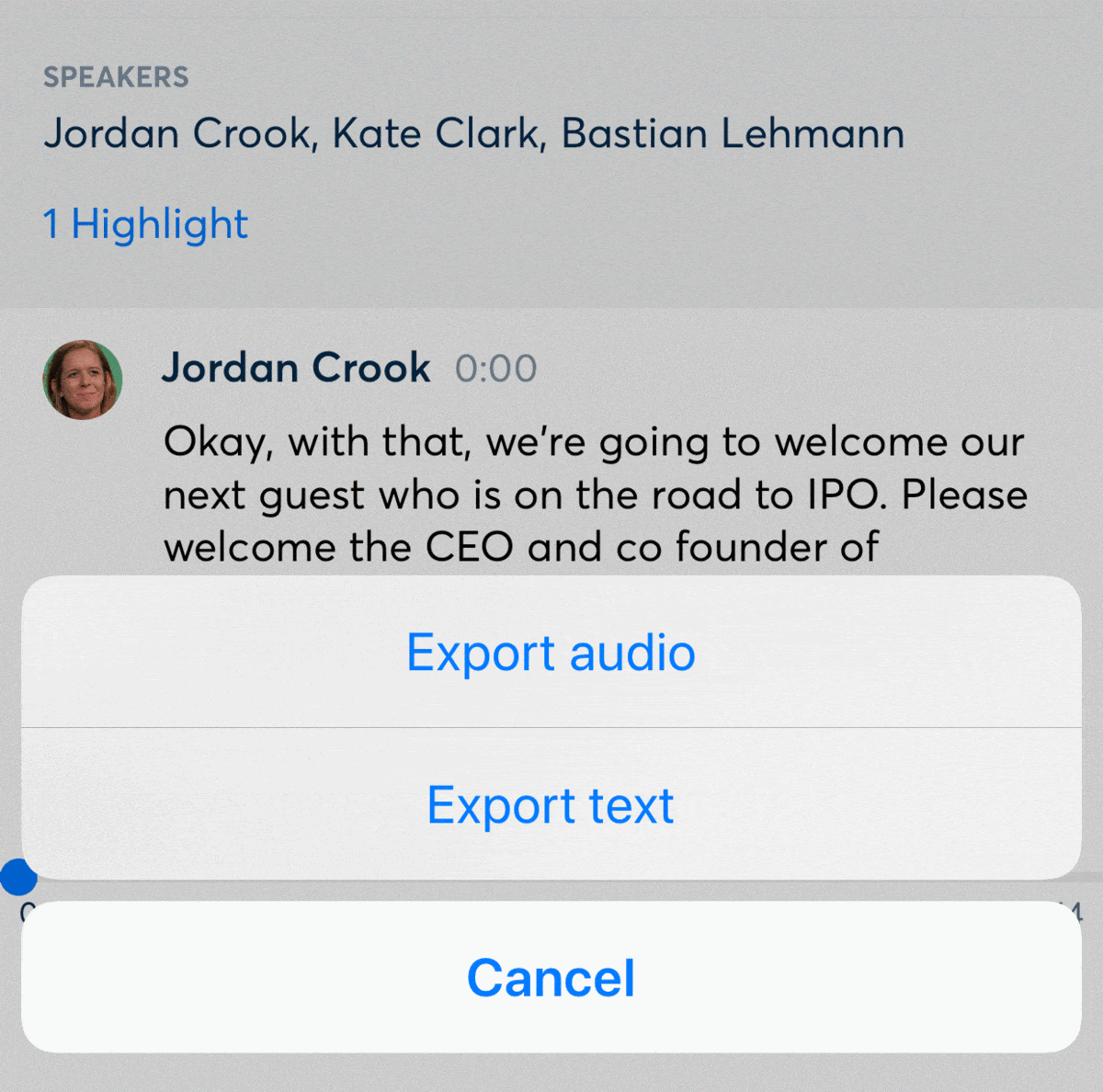
4. To choose to include or remove speaker names from the captions, toggle the “Include speaker names” switch. You can also see additional options to enable automatic line breaks.
5. Select “Continue” to export the file.
6. In the web app, the file will automatically download to your device as an SRT. In the mobile app, you must select the application to which you would like to save the file.





















