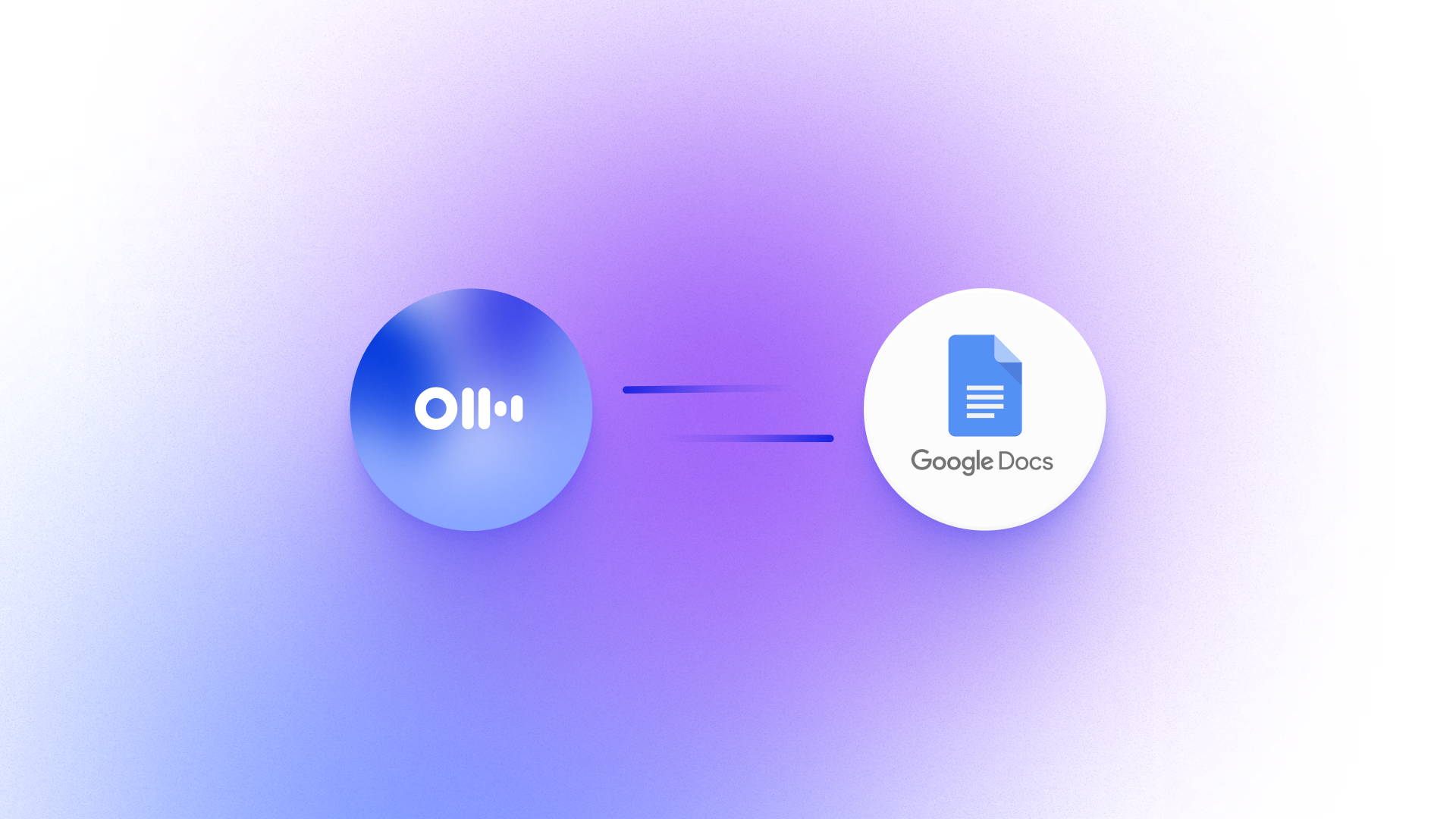Automatically Save Otter Transcripts to Google Docs
Otter’s integration with Google Docs makes it simple to store, organize, and collaborate on your meeting notes. Whether you want to review a new transcript, share summaries with teammates who couldn’t make it, or keep searchable documentation for future reference, this integration ensures everything flows directly from Otter into your Google Workspace.
What the Otter + Google Docs Integration Enables
By connecting Otter to Google Docs, you can:
- Automatically create a Google Doc containing each meeting’s transcript and summary
- Sync Otter content directly into your preferred Google Drive folder for even easier organizing
- Collaborate on meeting documentation using Google Docs’ built-in sharing and commenting features
- Use Zapier to build custom workflows, such as formatting files, appending Otter recordings to Google Docs documents, or routing them to different folders based on project or meeting type
This is especially useful for teams that rely on Docs as a single source of truth, or need to organize meeting notes by project, department, or workflow.
How to Connect Otter to Google Docs
For Native Integration:
Enterprise users can reach out to their Customer Success Manager (CSM) to enable the Otter + Google Docs integration. Once set up, Otter can automatically send meeting transcripts and summaries directly into Docs.
Via Zapier:
- Sign in to Zapier
- Use the Otter + Google Docs template to connect your accounts
- Choose a trigger (e.g. new Otter recording) and define the action (e.g. create new Google Doc)
- Customize your document formatting, naming, and folder destination
That’s it! Your meetings will now land in Docs automatically, saving you the faff of manually editing and moving notes.
Note: Zapier integration is available for all Pro, Business, and Enterprise plans.
Key Benefits of the Otter + Google Docs Integration
- Centralized note-taking: Keep all transcripts in your Drive alongside other files related to that project
- Instant collaboration: Share or co-edit transcript documents in real time with your team
- Asynchronous access: Anyone with access to the Doc can read your meeting notes without needing additional Otter access
- Flexible automation: Use Zapier to fine-tune this process and further organize documentation or workflows
- Increased efficiency + visibility: Create a consistent documentation process for meetings across your entire team
FAQs
- Can I choose where the Google Docs are saved?
Yes! If you're using Zapier, you can define the destination folder during setup. For Enterprise users with the native integration, Otter’s team can help configure this as part of the setup process. - Does this work for all Otter transcripts?
Yes, but you can also configure which types of meetings or recordings trigger the sync. Do this during your Zapier setup and setting selection. - Is this integration available on free Otter plans?
The Zapier integration can be used with Pro, Business, and Enterprise plans, but is not available on the free plan. The native Google Docs integration is exclusive to Enterprise customers.
Learn More in the Help Center
For more information or help setting it up, visit Zapier’s Otter + Google Docs integration page or explore our Integrations page for the latest features.