Troubleshoot Zoom recordings stopped syncing

Have Zoom recordings that stopped syncing into Otter.ai and are now "processing" for a long time? This article will help you troubleshoot and resolve this problem.
What caused this problem?
A new Zoom patch that was rolled out on April 13, 2020 had turned on Require password to access shared cloud recordings in your Zoom settings, which prevented Otter from syncing your Zoom cloud recordings.
How do I fix this problem?
Simply turn off Require password to access shared cloud recordings in your Zoom settings to resolve this problem.
Enable downloading of Zoom recordings
1. Sign in to your Zoom account.
2. Click Settings on the left, and then click the Recording tab.
3. Confirm or restore these settings:
- Cloud recording: Enabled
- Record an audio only file: Enabled
- IP Address Access Control: Disabled
- Only authenticated users can view cloud recordings: Disabled
- Require password to access shared cloud recordings: Disabled
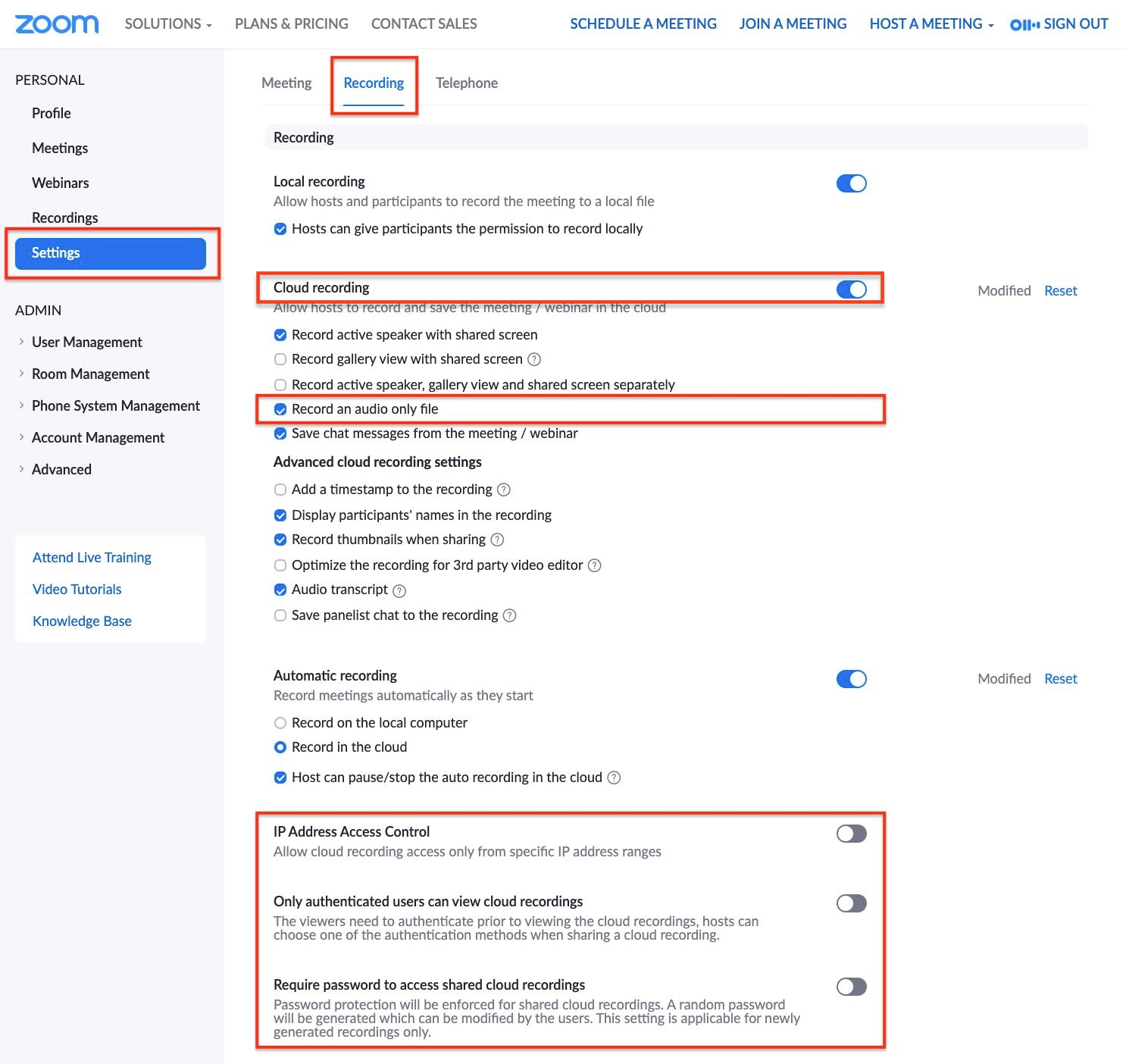
Enable downloading of Zoom recordings (Admin)
1. Sign in to Zoom as the administrator.
2. Under Admin, click Account Management, and then click Account Settings.
3. Click the Recording tab and confirm or restore these settings:
- Cloud recording: Enabled
- Record an audio only file: Enabled
- Cloud recording downloads: Enabled
- Only the host can download cloud recordings: Disabled
- IP Address Access Control: Disabled
- Only authenticated users can view cloud recordings: Disabled
- Require password to access shared cloud recordings: Disabled

Once you have restored the above settings, Otter should be able to sync and transcribe new Zoom cloud recordings from this point on.
Transcribe Zoom recordings that failed to sync
To transcribe the Zoom recordings that failed to sync when your Zoom settings were changed, please follow these steps.
Related Topics
• Live transcribe Zoom meetings with Otter.ai
• Transcribe Zoom recordings with Otter.ai
Hold smart meetings with Otter.ai and never miss a thing
Get the Otter Voice Meeting Notes app for iOS and Android, or sign up online at otter.ai.















.png)



