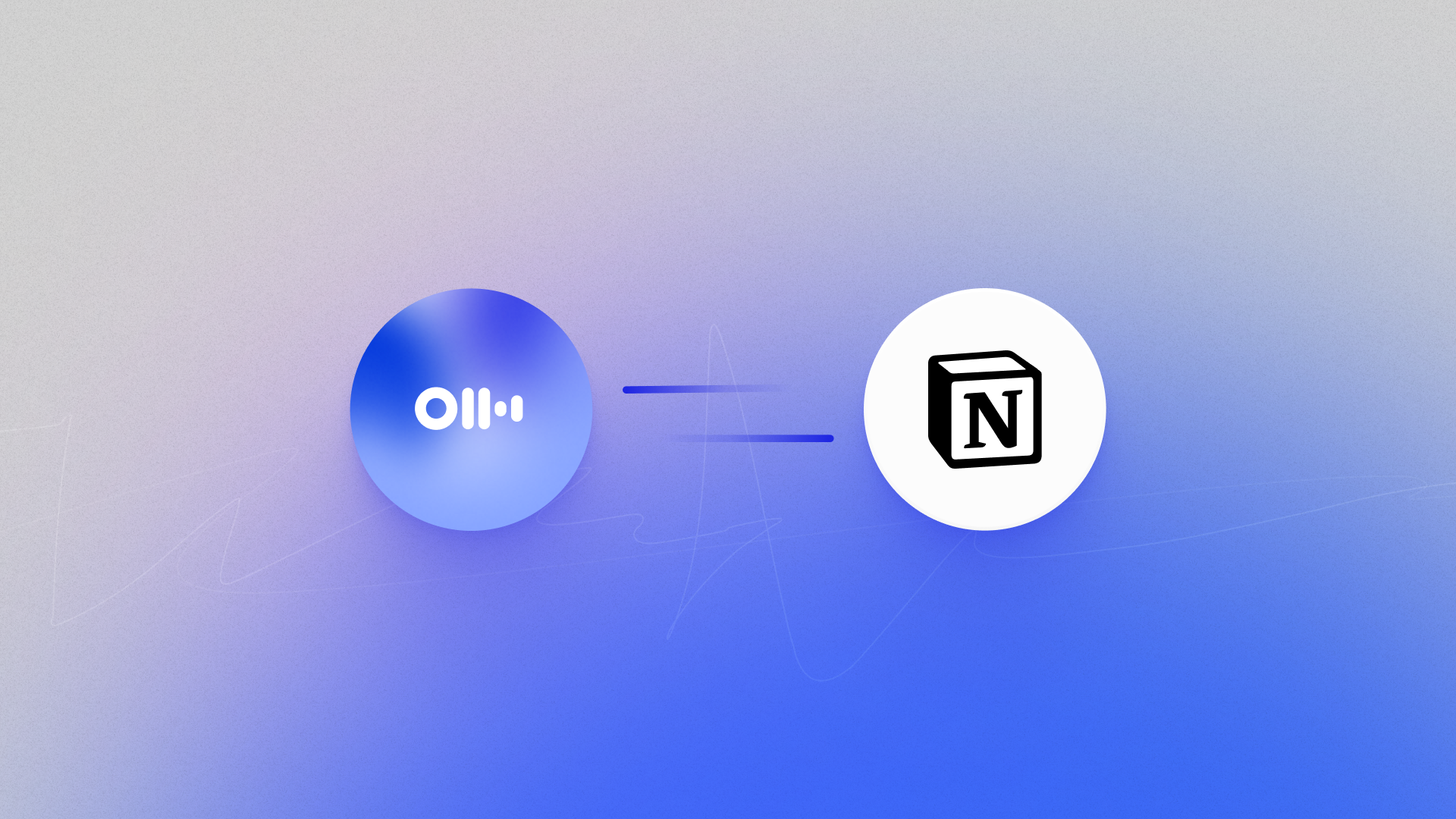Automatically Sync Meeting Transcripts with the Otter + Notion Integration
Otter’s integration with Notion automatically helps you turn every meeting into organized, shareable documentation. Whether you're creating a central knowledge base for a project, logging internal discussions, or just want your notes organized and stored, Otter can push transcripts, summaries, and insights directly into your Notion workspace with no manual steps.
This integration is available through both a native Otter integration and a Zapier-powered workflow, giving you flexibility depending on your team’s setup.
What the Notion Integration Enables
By connecting Otter to Notion, you can:
- Automatically create a Notion page or table entry after each meeting
- Push Otter’s full meeting export, including transcript, summary, insights, and more, into Notion
- Use Zapier to build more advanced workflows, like formatting, routing meeting notes to databases, or adding content to specific pages (for example, by team or topic)
- Keep your documentation process smooth, searchable, and async-friendly for those who missed the meeting
This integration is ideal for remote teams, documentation-heavy workflows, and anyone using Notion as their central hub for knowledge and collaboration.
How to Connect Otter to Notion
With Otter’s native integration
This integration is live for Enterprise customers and enables automatic export of meeting content - including transcripts, overviews, and insights - into Notion. You can choose whether Otter pushes to a table entry or a dedicated page after each call concludes.
Currently, the native integration is configured manually by Otter’s Solutions Engineers. To get started, reach out to your Customer Success Manager (CSM). They’ll gather details like the Notion workspace and destination page or table, and handle the setup for you.
Using Zapier:
- Visit the Otter + Notion integration on Zapier
- Use a template like this one
- Connect your Otter and Notion accounts
- Define how new recordings trigger content to be created in Notion
- Customize formatting, destination, and fields
Note: Zapier integration is available for all Pro, Business, and Enterprise plans.
Key Benefits of the Otter + Notion Integration
- Automated documentation: Transcripts and summaries land in Notion automatically
- Structured records: Each meeting gets a complete, AI-powered entry in your workspace, which can help with accountability and tracking
- Async collaboration: As mentioned, this integration makes meeting content available to the whole team without extra steps
- Two setup options: Use the native integration for simplicity, or Zapier for advanced control of your Otter + Notion workflows
- Searchable knowledge base: Build a clean record of meetings that supports ongoing work - especially useful for projects and specific tasks
FAQs
- Where do my transcripts go in Notion?
For the native integration, Otter will push transcripts to the Notion database or page specified during setup. If you're an Enterprise customer, just let your Otter team know where you’d like the content to go. If you’re using the Zapier integration, you can fully customize where transcripts are sent during setup, including selecting the specific database, page, or folder within your Notion workspace. - What does Otter send to Notion?
Each Notion entry includes the full transcript, summary, and action items.
Learn More in the Help Center
For more on setting this up, visit Zapier’s Otter + Notion page or explore Otter’s Integrations page for more information on our connection options.