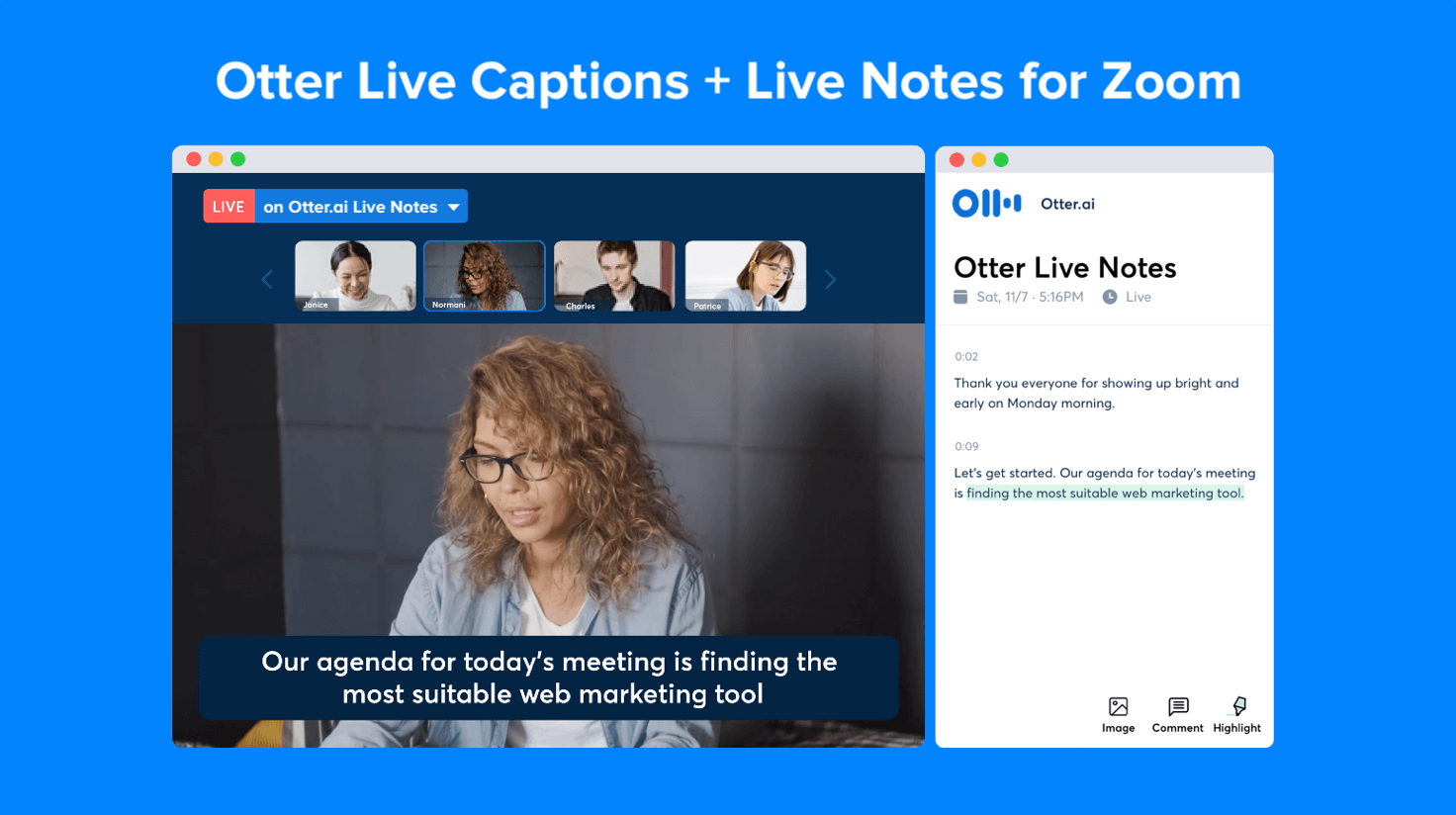Meetings are vital for effective collaboration. And notes make sure you don’t miss a beat. But focusing on the conversation while writing things down can lead you to miss bits of the conversation — both in real time and in your notes. It gets worse in virtual calls when DM and email notifications pop up in the corner.
Luckily, you can record your meetings regardless of what platform you use. And for Microsoft Teams, it’s particularly easy. Here’s how to record a Microsoft Teams meeting to maximize your productivity and capture every word.
How to record a meeting in Teams: 4 methods
Once you enable recording in Microsoft Teams, you’re ready to capture meaningful discussions, presentations, and discussions.
But you don’t just need to use the Teams app. Here are the four best methods to record a meeting in Microsoft Teams.
1. Use Teams' built-in recording feature
The easiest and most common way to record a meeting in Teams is by using its built-in recording features. You can capture both video and audio, including screen shares.
But you have to have a Microsoft Office license, have IT or admins enable recordings, and not be a guest from an organization other than the one hosting the call. You also can record a Teams meeting on a Mac, just like a PC, if you have an Office license. But if you only have a free Teams account, you likely can’t record within the platform.
Here’s how to record in Teams if you do have the permissions:
- Join or start a meeting: Open the Microsoft Teams app and join or initiate a meeting. Make sure that you're either the meeting organizer or have been granted recording permissions by the organizer or IT admin.
- Start the recording: Hover your cursor over the toolbar to reveal the meeting controls. Click the three dots (“More”) to open the additional options menu. From there, select “Start recording.” Everyone in the meeting will get a notification that the recording has begun.
- Record the meeting: When you record the meeting, everything from audio, video, and screen sharing is captured. You can continue participating in the meeting as usual.
- Stop the recording: When the meeting finishes or if you no longer need to record, click the three dots (“More actions”) again and select “Stop recording.” The recording also automatically stops when the meeting ends.
- Access the recording: After the meeting, the recording saves automatically to your OneDrive (for one-on-one or small group meetings) or SharePoint (for channel meetings). You’ll get a notification when it’s ready, and you can access it through the Chat section of the meeting or find the link in your email.
If you’re wondering whether Teams records your screen or just the meeting, note that it won’t record multiple video streams, any whiteboards, shared notes, or videos or animations from PowerPoint presentations.
2. Record via Microsoft Stream
Microsoft Stream is a video management tool that integrates with Teams to store meeting recordings. It also offers a screen recording feature, meaning you can capture virtual meetings from the Stream app. Note that the app has a limit of 15 minutes, so it’s not the best option for longer calls.
Like the in-Teams recording feature, you can’t access Stream without a Microsoft 365 business or Enterprise plan. But if you do, here’s how to record:
- Open Stream and click on the “New video recording” button.
- Select “New screen recording.”
- When the camera opens, navigate to “Settings” by clicking on “Options” to turn on your camera and microphone.
- When you’re ready, start recording.
Teams now stores recordings directly in OneDrive or SharePoint (but it used to use Stream). Stream is still helpful for short calls or organizing and editing past recordings. Just keep in mind it won’t alert meeting attendees about the recording, so make sure you ask for verbal consent from participants.
3. Use a third-party screen recording tool
Sometimes, you may need to record meetings without using the built-in Teams tool, whether you don’t have permission or just prefer different software. Third-party tools like OBS Studio, Snagit, or Camtasia can record your screen. Instructions vary by platform, but here’s a general guide:
- Download and install a screen recording tool.
- Open the tool and select the screen or window where your Teams meeting runs.
- Start recording when the meeting begins.
- Stop the recording once the meeting’s over.
This method won’t inform attendees that you’re recording, so make sure you ask permission and check that the app complies with your organization's policies.
4. Record with PowerPoint
If you're presenting during the meeting, you can use PowerPoint’s recording feature to capture both your slides and the meeting audio:
- Open PowerPoint and go to the Slide Show tab.
- Click “Record Slide Show” and select whether to record from the beginning or the current slide.
- Share your screen to present the slides.
- PowerPoint will record your narration and any annotations you make during the presentation.
This method is great if you just need to record the presentation portion of the meeting, or if you’re using PowerPoint as a teaching tool. There will be a hiccup between slides, so make sure you pause for the transition.
Who can record a meeting in Teams?
Not every participant in a Microsoft Teams meeting can record. The meeting organizer or the organization’s admin settings control permissions. Here’s a quick guide to these meeting roles:
- Meeting organizer: The person who organizes the meeting has permission to start and stop recordings. They control the meeting settings, including whether attendees can record the session.
- Participants with recording permissions: For many organizations, meeting participants who are part of the same organization (like internal users) may also have permission to record the meeting. The IT administrator in the organization's Microsoft 365 admin center typically determines who can record ahead of time, and might allow any internal user access.
- Admin-controlled permissions: Admins play a significant role in determining who can record meetings. They can configure policies in the Microsoft Teams admin center that dictate if guests can record, whether all users can, or if only certain roles (like organizers, presenters, or specific individuals) can.
If you need to record a meeting, communicate beforehand to make sure you have permission. And being aware of when and how you’re logged into your organization's Microsoft account avoids many frustrating recording errors.
Using Otter to record Microsoft Team meetings: 2 methods
If you’re looking to record meeting audio with seamless software, we have an easier option for you: Otter, the AI-powered transcription tool. It captures every word, taking notes and pulling insights while you focus on participating in the conversation.
You can either integrate Otter directly with Microsoft Teams, or open Otter in another tab or another device. Here’s how.
Integrate Otter with Microsoft Teams
Connect your Microsoft Account to our AI meeting assistant, Otter, to have Otter join and record meeting audio for you. You can add Otter to your meetings in two ways:
- Manually: Add Otter to your meeting by going to the Otter homepage and clicking on the “Paste meeting URL to record” field. Otter will join shortly after.
- Automatically: Open Otter’s homepage and click “Apps” on the left. There, choose “Connect calendars & contacts,” then “Add” to sign in to your email and “Allow” access. (Note: This email doesn’t need to match the address of your Otter account.) Once you’re connected, Otter will automatically join your calendar events.
Open Otter in another location
Although Otter integrates directly with Teams, you might prefer to keep your AI agent out of the meeting. If that’s the case, you can follow these steps:
- Open Otter separately from your meeting: You can use the mobile app or open Otter in a browser tab — whatever’s easiest.
- Start recording: When the meeting starts, click “Record” in Otter.
- End the recording: Once the meeting ends, simply click the “Stop” button (represented by a square). You can also pause the recording at any time.
- Access the file: The recording will be saved to “My Conversations” for you to access.
Revolutionize your Microsoft Teams meetings with Otter.ai
Recording meetings in Microsoft Teams provides valuable documentation of important conversations, action items, and learnings — but only if the recording is reliable. With Otter, you can make sure that you capture every word, without anyone scrambling to transcribe on the spot.
Plus, Microsoft Teams and Otter were made to work together, making it easy for you to reap the benefits of Otter’s AI-powered transcription without a second thought. Just connect your accounts and get ready to review your meeting summary after the call ends.
Ready to record? Let’s talk.