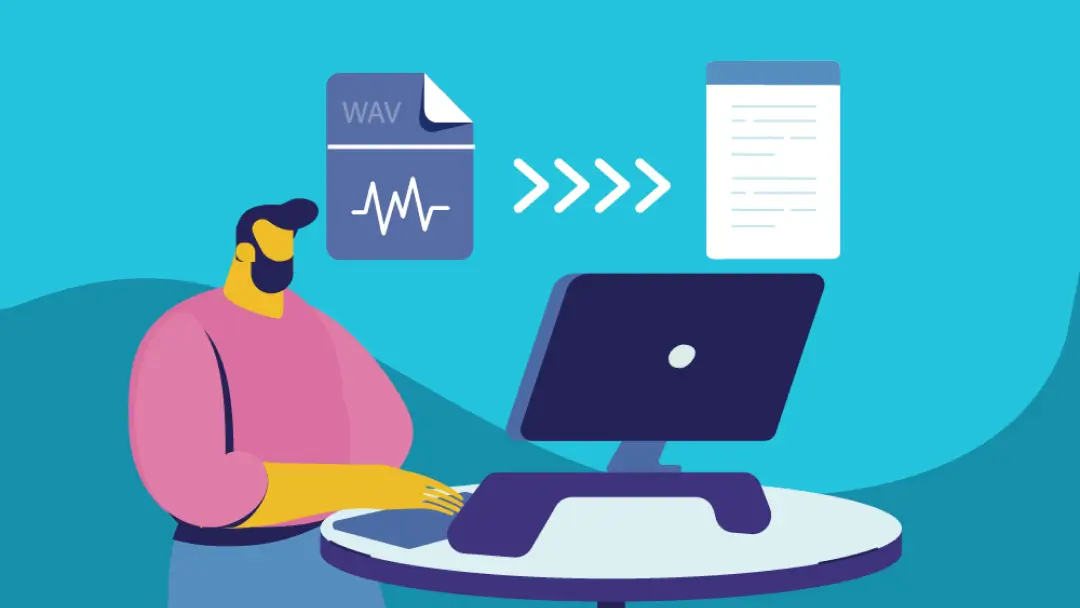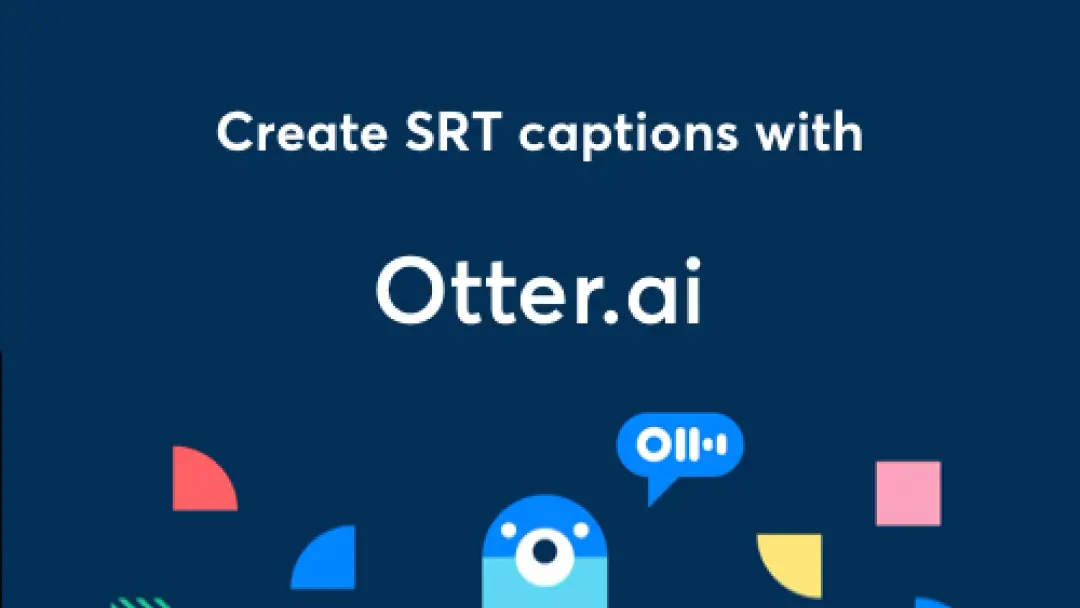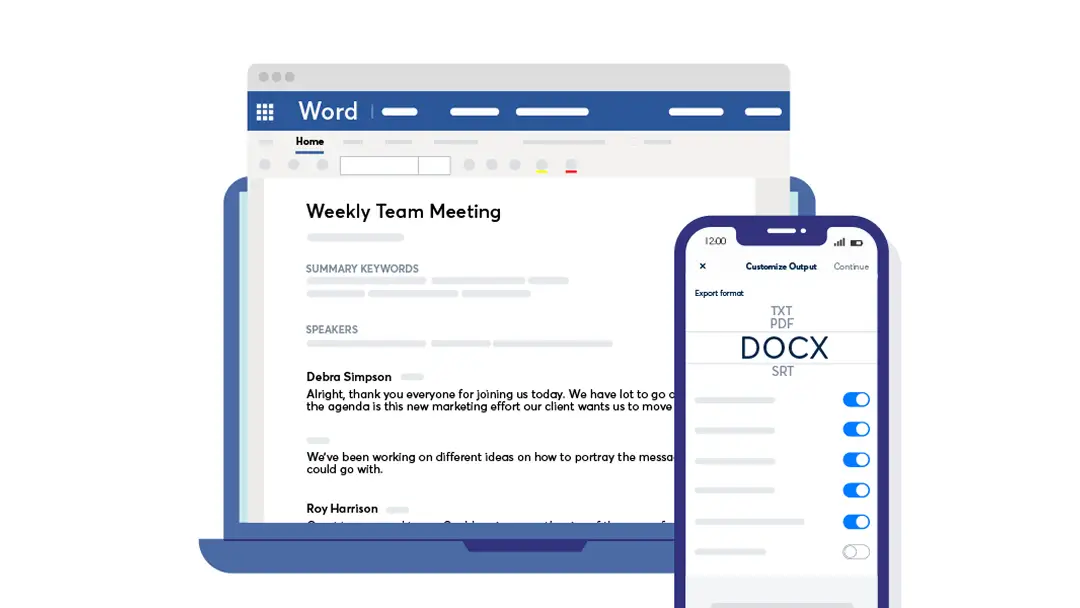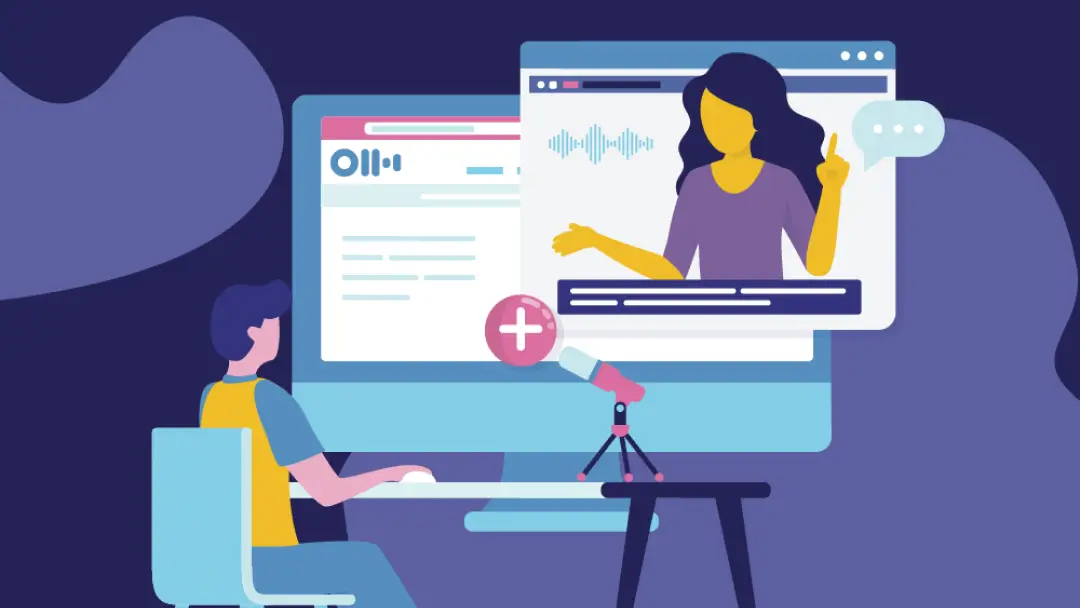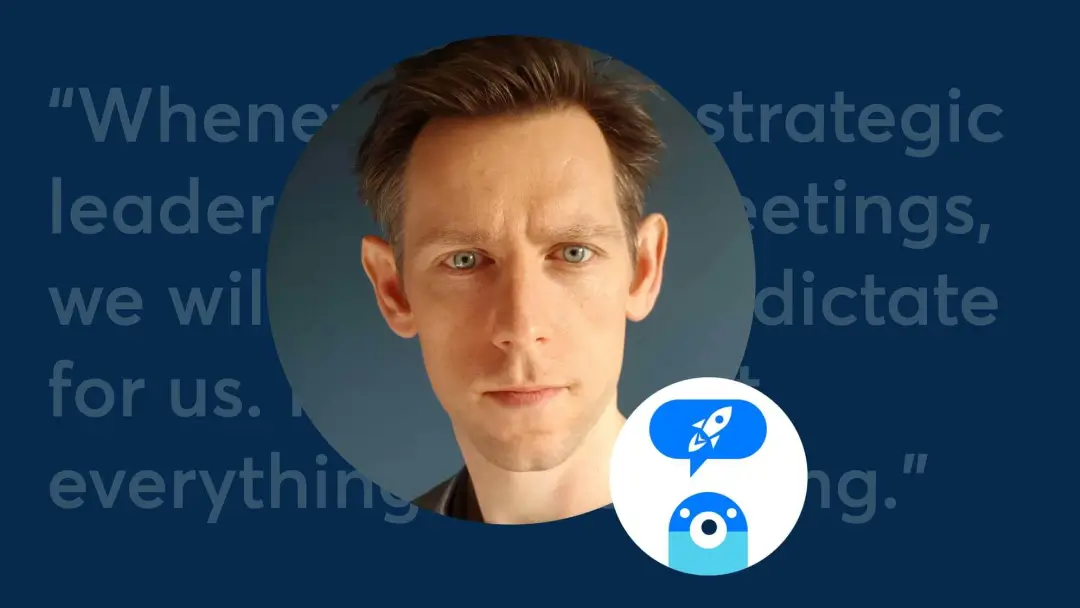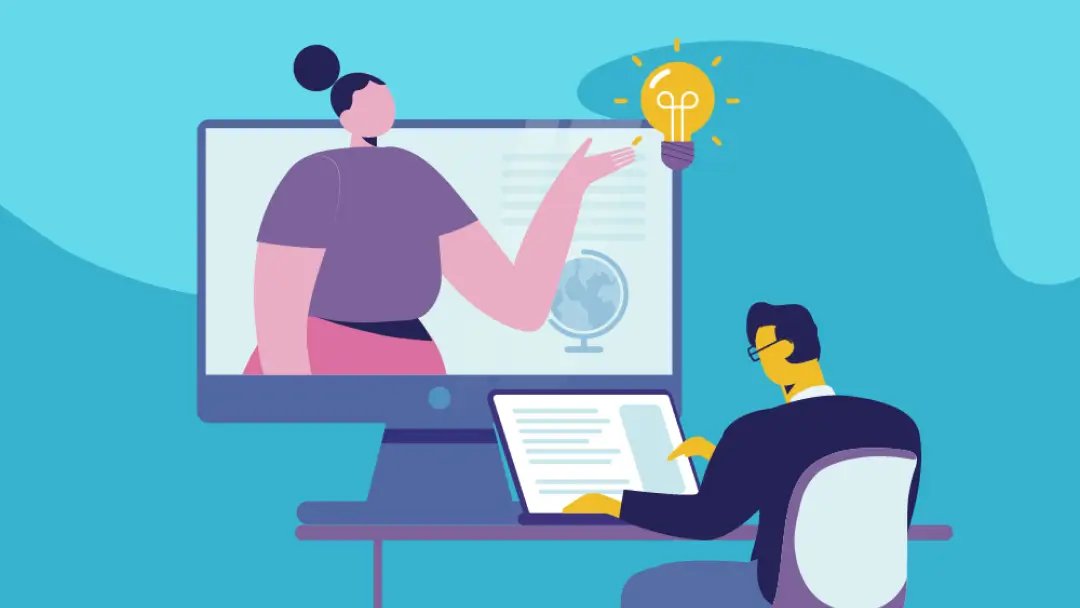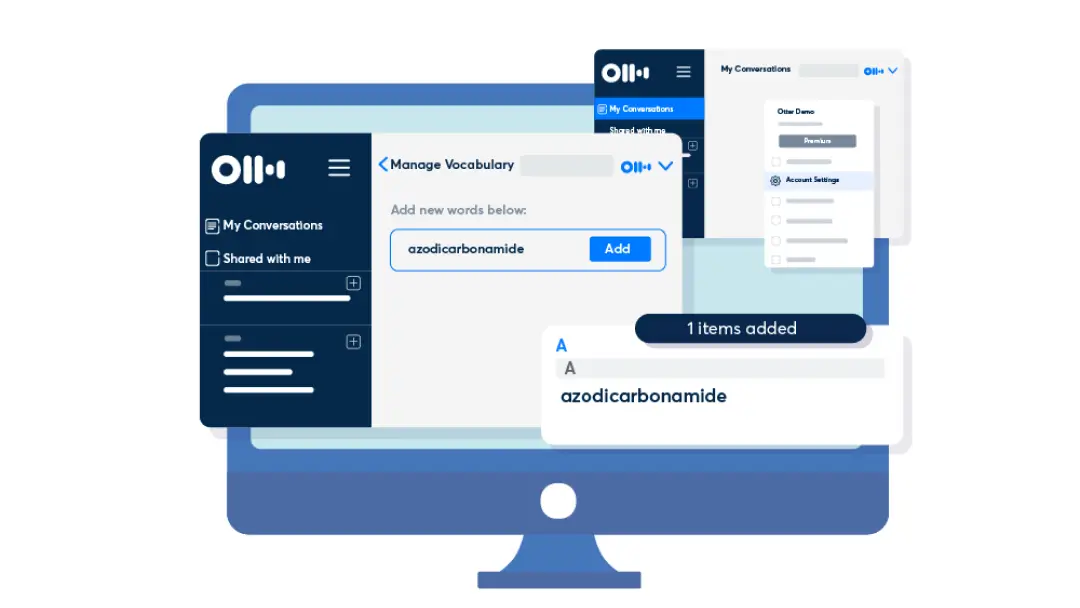Transcribe Youtube videos from MP4 and MP3 into text in seconds

In this article
Share this post
Gone are the days of frantically jotting down notes while watching a video you need to caption. Enter Otter.ai, your AI-powered assistant ready to transcribe and elevate your videos to accessibility-champion status. Let's dive into the simple steps to turn your video audio into polished captions.
1. Get Ready to Rumble
- Sign Up: Create a free Otter.ai account or log in if you're already an audio-transcribing wizard. If you need to caption a video longer than 30 minutes you will need to subscribe to Otter Pro or Otter Business plans.
- Prepare Your Video: Dust off your video file – it can be a local recording, YouTube link, or even a cloud-stored gem. Otter can transcribe any of these file formats: AAC, MP3, M4A, WAV, WMA, MOV, MPEG, MP4, WMV.
2. Let Otter Do the Magic
- Upload or Stream: Drag and drop your video file into the Otter interface using the “Import” button, or if you have YouTube video link - use a service like MotionBox.io to create an MP3 file that you can download and then import/ upload into Otter. You can also play the video on your laptop and press “Record” in Otter and it will transcribe the video as it plays back.
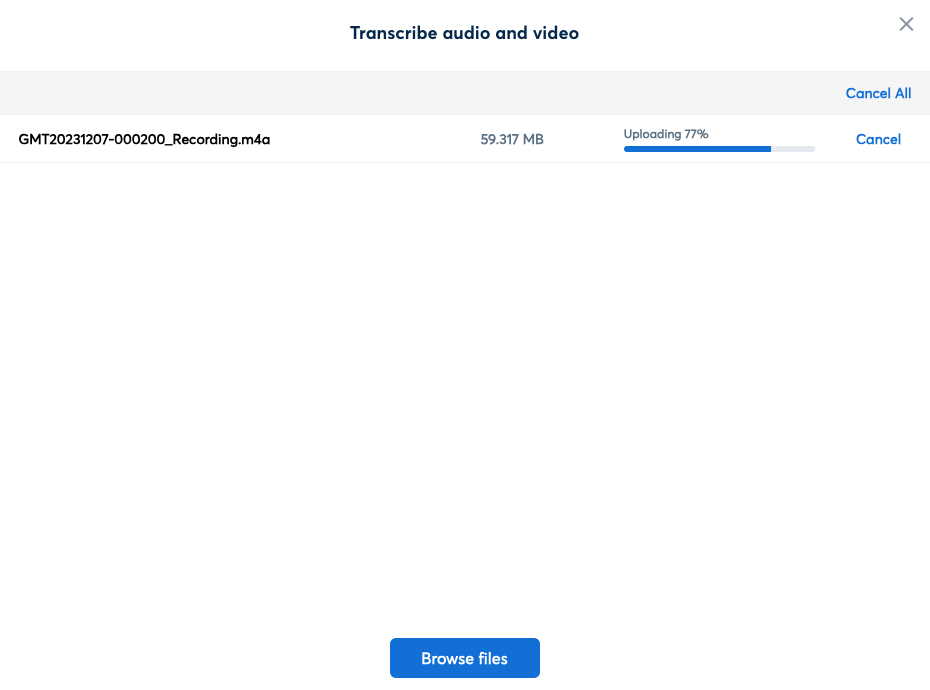
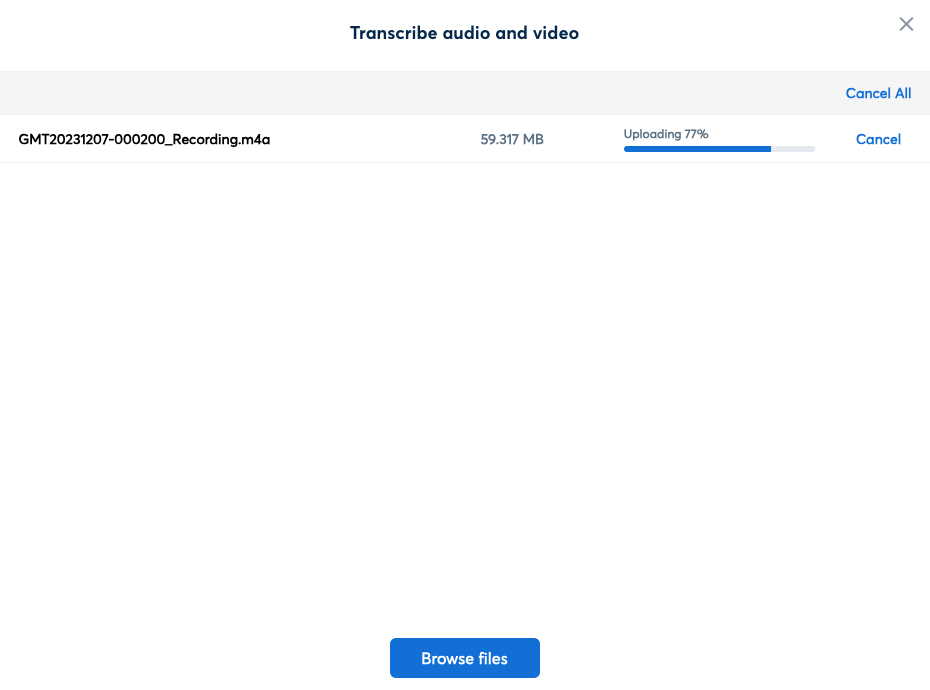
- Sit Back and Relax: Click "Go To Transcript" and see Otter's AI’s magic. It'll show the transcription of the audio.

3. Let Otter Do the Magic
- Polish the Transcript: Review the automatically generated transcript. Edit speaker labels, fix any misinterpretations, and adjust the language for your audience.
- Caption Time: Click "Export" and choose "SRT file" as the format. This creates a file with timestamps and speaker indicators, compatible with most video platforms.
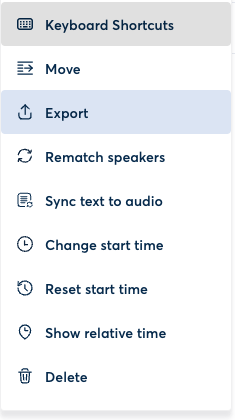
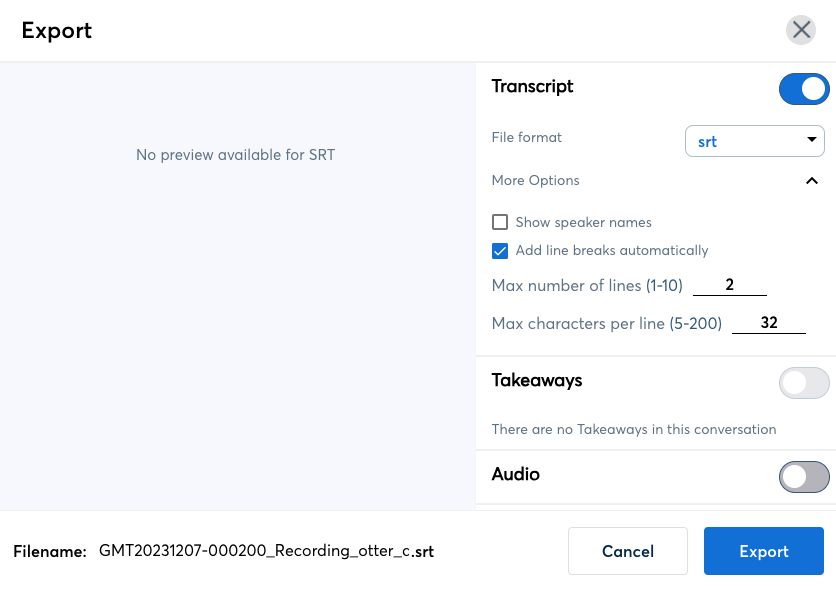
4. Caption Your Masterpiece
- Head to Your Platform: Hop onto YouTube, Vimeo, or your preferred video platform.
- Upload the Captions: Navigate to the captions section and upload the SRT file you just exported from Otter.
- Publish: Share your captioned video with the world!
5. Bonus Tips for Captioning Greatness
- Conciseness is Key: Keep captions short and sweet for easy reading.
- Accuracy Matters: Double-check for any transcription errors to avoid hilarious typos.
Now you're equipped to turn any video into a captioned masterpiece! So, ditch the notepads and let Otter.ai unleash your inner captioning champion. Your viewers (and their ears) will thank you! Ready to try it out?